PyGame Buttons Demo
This snippet shows off Pygame Buttons.
'''
Buttons example
'''
import sys
import pygame
# Constants
SCREEN_WIDTH = 1200
SCREEN_HEIGHT = 800
FPS = 60
# colors
RED = [255, 0, 0]
BLUE = [0, 0, 255]
DARK_RED = [200, 10, 10]
BLACK = [0, 0, 0]
GREY = [230, 230, 230]
# initialize pygame
pygame.init()
screen = pygame.display.set_mode([SCREEN_WIDTH, SCREEN_HEIGHT]) # Setup the game screen surface
clock = pygame.time.Clock() # make a clock to manage FPS
font = pygame.font.SysFont('impact', 32) # Here's the font we'll use to render text
# Rect button
rect_button = pygame.Rect([10, 10], [100, 30])
rect_button_color = RED
rect_clicks = 0 # click tracker
# Image button
button_img = pygame.image.load('media/red-button.png') # Make an image surface
button_img_rect = button_img.get_rect() # Get a bounding+drawing rectangle for the surface
# (this is what we'll use to detect collisions w/mouse)
button_img_rect.x = 10 # Position the img rectangle
button_img_rect.y = 100
button_img_clicks = 0 # click tracker
# Our game loop
while True:
screen.fill(GREY)
# CHALLENGE: if mouse if hovering over the button, make the color darker/outline it
# We'll need to know the mouse position
############################################################################
# Draw the rectangle button
pygame.draw.rect(screen, rect_button_color, rect_button)
rect_clicks_surf = font.render(str(rect_clicks), True, BLACK)
screen.blit(rect_clicks_surf, [rect_button.topright[0]+10, rect_button.topright[1]-5])
############################################################################
############################################################################
# Draw the image button
screen.blit(button_img, button_img_rect)
img_button_clicks_surf = font.render(str(button_img_clicks), True, BLACK)
screen.blit(img_button_clicks_surf, [button_img_rect.topright[0]+10, button_img_rect.topright[1]-5])
############################################################################
# Event loop
for event in pygame.event.get():
if event.type == pygame.QUIT:
pygame.quit()
sys.exit()
if event.type == pygame.MOUSEBUTTONDOWN:
# when the mouse is clicked, did the player press any buttons?
mouse_pos = pygame.mouse.get_pos()
if rect_button.collidepoint(mouse_pos):
# rectangle button was clicked
print("RECTANGLE BUTTON CLICK")
rect_clicks += 1
if button_img_rect.collidepoint(mouse_pos):
print("IMG BUTTON CLICK")
button_img_clicks += 1
pygame.display.update()
clock.tick(FPS)
|>> download buttons.py
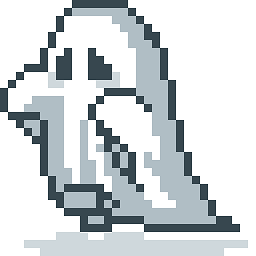 Blog
Blog
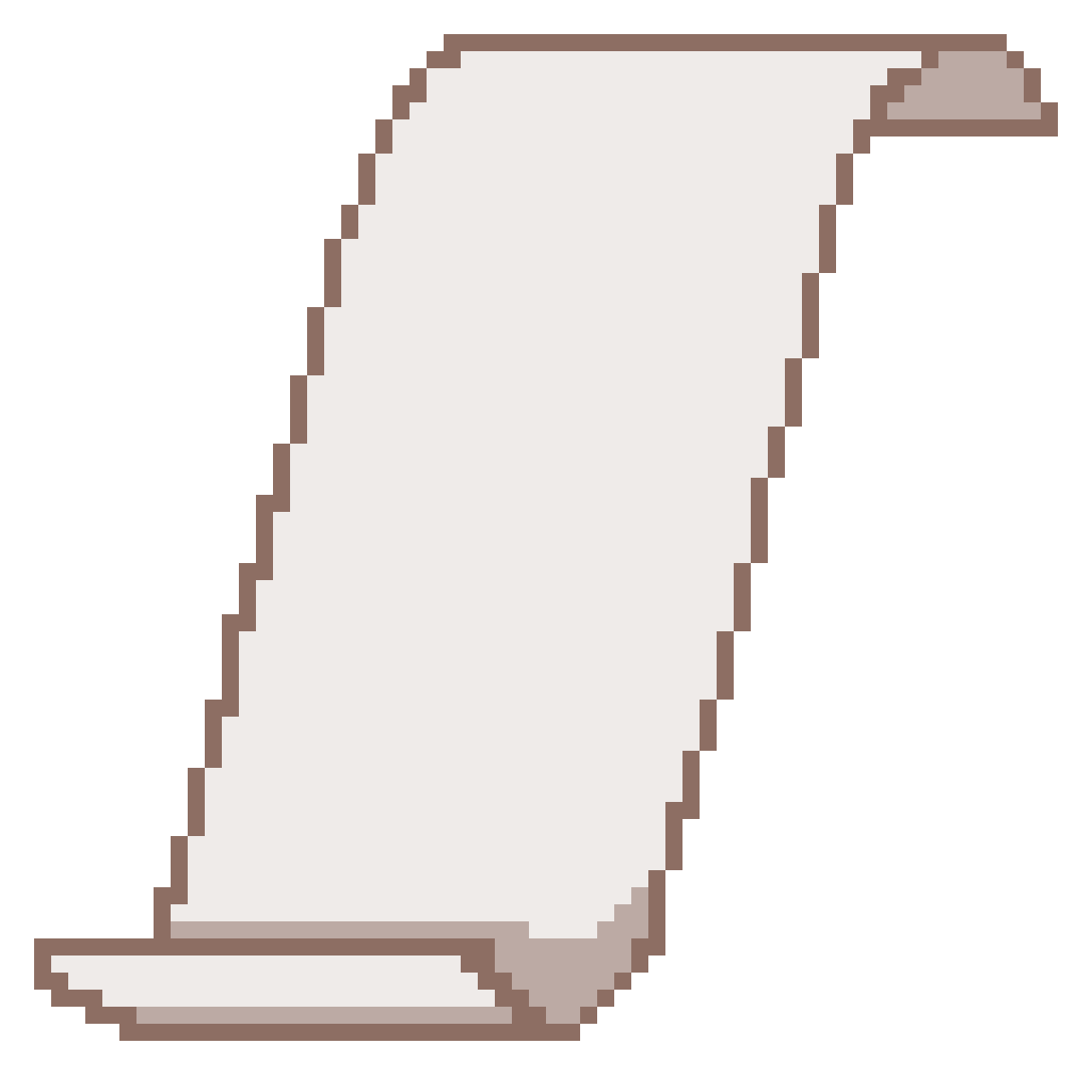 Prospectus
Prospectus
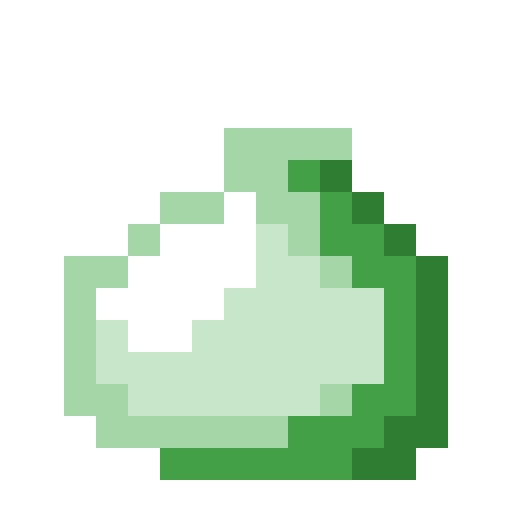 Lessons
Lessons
 Resources
Resources