Sound: Crank It Up to 11
In order for the following code to work, you’ll need to download beep1.ogg, Jeopardy.ogg, and Tetris.ogg into the folder containing your Python file.
🔗 Sound Effects
First, let’s talk about sound effects: recordings you want to play in response to an event on screen. In the following example, we ring a bell in response to key presses.
import sys
import pygame
# Initialize and set up screen.
pygame.init()
screen = pygame.display.set_mode([100, 100])
clock = pygame.time.Clock()
beep_effect = pygame.mixer.Sound('beep1.ogg')
# main game loop
while True:
# event-handling loop
for event in pygame.event.get():
if event.type == pygame.QUIT:
pygame.quit()
sys.exit()
elif event.type == pygame.KEYDOWN:
print("bing!")
beep_effect.play()
clock.tick(60)
If you want to add your own sound effects, note that pygame has limited support for different formats: only WAV and OGG files work.
🔗 Background Music
Next, let’s cover background music — something you’d want to be playing for the entire game or throughout a level of the game. Unlike the sound effects, this sound is streamed instead of loaded all at once — that means that pygame can handle big and long sound files efficiently here. However, you can only have a single piece of background music playing at once.
If we want to just have one piece of background music playing the whole time, it would look like this.
import sys
import pygame
# Initialize and set up screen.
pygame.init()
screen = pygame.display.set_mode([100, 100])
clock = pygame.time.Clock()
pygame.mixer.music.load('Jeopardy.ogg')
pygame.mixer.music.play(-1) # how many loops to play? -1 means infinity
# main game loop
while True:
# event-handling loop
for event in pygame.event.get():
if event.type == pygame.QUIT:
pygame.quit()
sys.exit()
clock.tick(60)
If we want to switch between two tracks (maybe on different levels, in different game modes, or between the title and game play screens) we use itertools.cycle to change out the currently playing track for an alternate on a keypress.
import sys
import pygame
import itertools
# Initialize and set up screen.
pygame.init()
screen = pygame.display.set_mode([100, 100])
clock = pygame.time.Clock()
filenames = itertools.cycle(['Tetris.ogg', 'Jeopardy.ogg'])
# main game loop
while True:
# event-handling loop
for event in pygame.event.get():
if event.type == pygame.QUIT:
pygame.quit()
sys.exit()
elif event.type == pygame.KEYDOWN:
print("switch tracks")
pygame.mixer.music.stop()
pygame.mixer.music.load(next(filenames))
pygame.mixer.music.play(-1)
clock.tick(60)
If you want to add your own background music, note that PyGame has limited support for different formats: only MP3 (some), OGG, XM, and MOD files work.
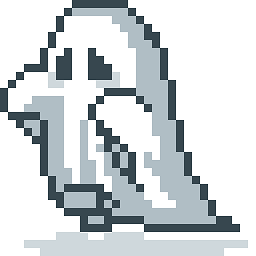 Blog
Blog
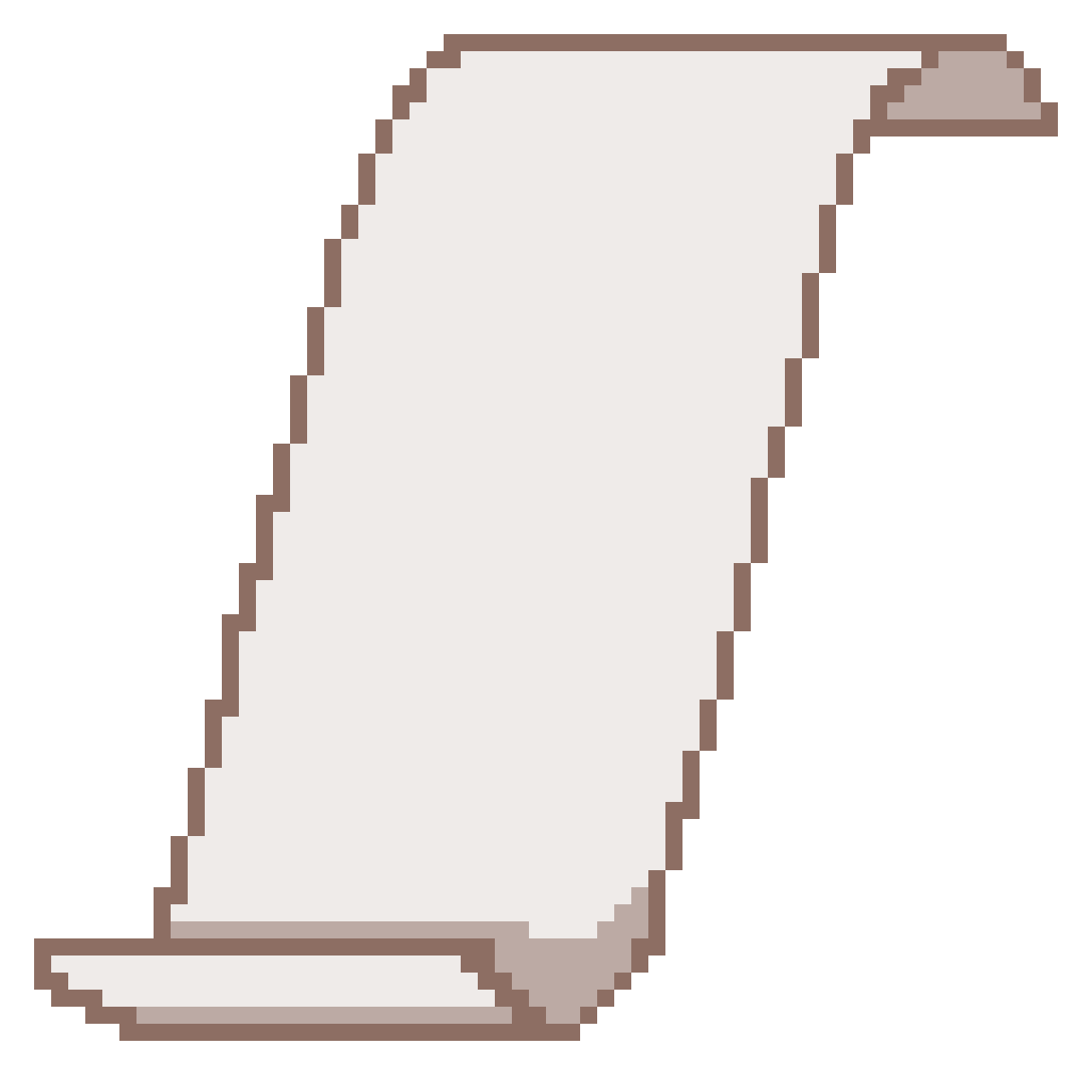 Prospectus
Prospectus
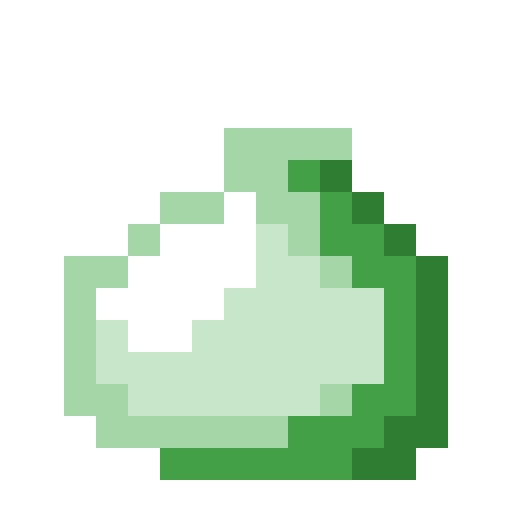 Lessons
Lessons
 Resources
Resources